How to Securely Delete Files in Windows 11
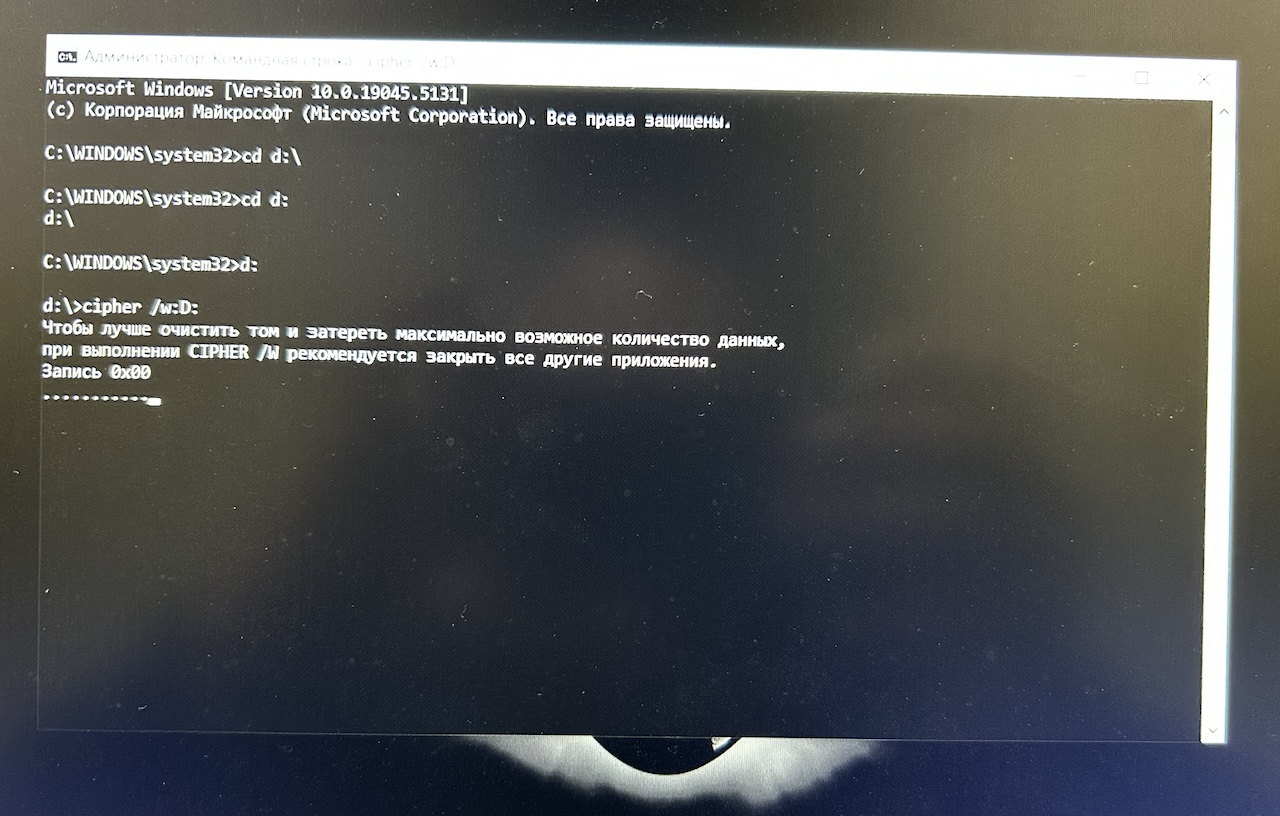 I am occasionally faced with a situation, when I need to completely erase a used Windows computer to give it to somebody else. Simply moving files to the Recycle Bin or using the delete function doesn't guarantee that the data is gone for good. Here’s a comprehensive guide on how to securely delete files in Windows 11, ensuring they are unrecoverable.
I am occasionally faced with a situation, when I need to completely erase a used Windows computer to give it to somebody else. Simply moving files to the Recycle Bin or using the delete function doesn't guarantee that the data is gone for good. Here’s a comprehensive guide on how to securely delete files in Windows 11, ensuring they are unrecoverable.
Why Regular Deletion Isn't Enough
When you delete a file in Windows, it isn't immediately removed from your hard drive. Instead, the space it occupies is marked as available for new data. This means that until new data overwrites this space, the deleted files can potentially be recovered using data recovery tools.
Using Windows' Built-in Tool: Cipher
Windows 10 includes a built-in tool called Cipher that can securely delete files by overwriting the free space on your hard drive. Here’s how to use it:
- Delete the Files: First, delete the files you want to remove permanently. This can be done by moving them to the Recycle Bin and then emptying it, or by selecting the files and pressing Shift + Delete to bypass the Recycle Bin.
- Launch PowerShell: Right-click on the Start menu and select Windows PowerShell.
Run Cipher: In the PowerShell window, type the following command and press Enter:
cipher /w:C:
This command will overwrite all the free space on the C: drive, ensuring that any deleted files cannot be recovered. If you want to target a specific folder, you can specify its path, like so:
cipher /w:C:\Users\YourUsername\Documents
Using Third-Party Tools: Eraser
If Cipher seems too complex or you prefer a graphical interface, consider using a third-party tool like Eraser. Eraser is a free, open-source utility that securely deletes files by overwriting them multiple times.
- Download and Install Eraser: Visit the Eraser website and download the latest version. Follow the installation instructions.
- Using Eraser: After installation, you can right-click on any file or folder in File Explorer and select Eraser from the context menu to securely delete it. You can also schedule tasks to regularly erase files or free space.
Conclusion
Securely deleting files is essential for protecting your privacy and sensitive information. Whether you use Windows' built-in Cipher tool or a third-party application like Eraser, taking these steps will help ensure your data is permanently removed and unrecoverable.